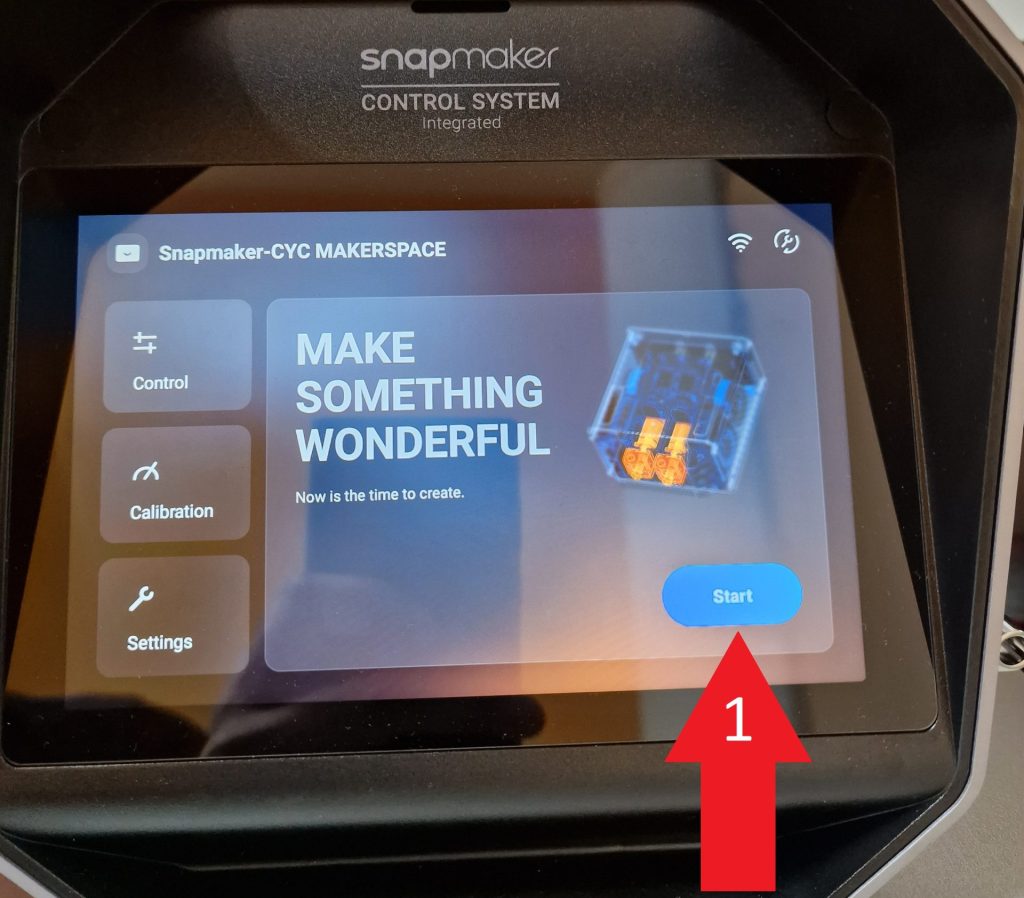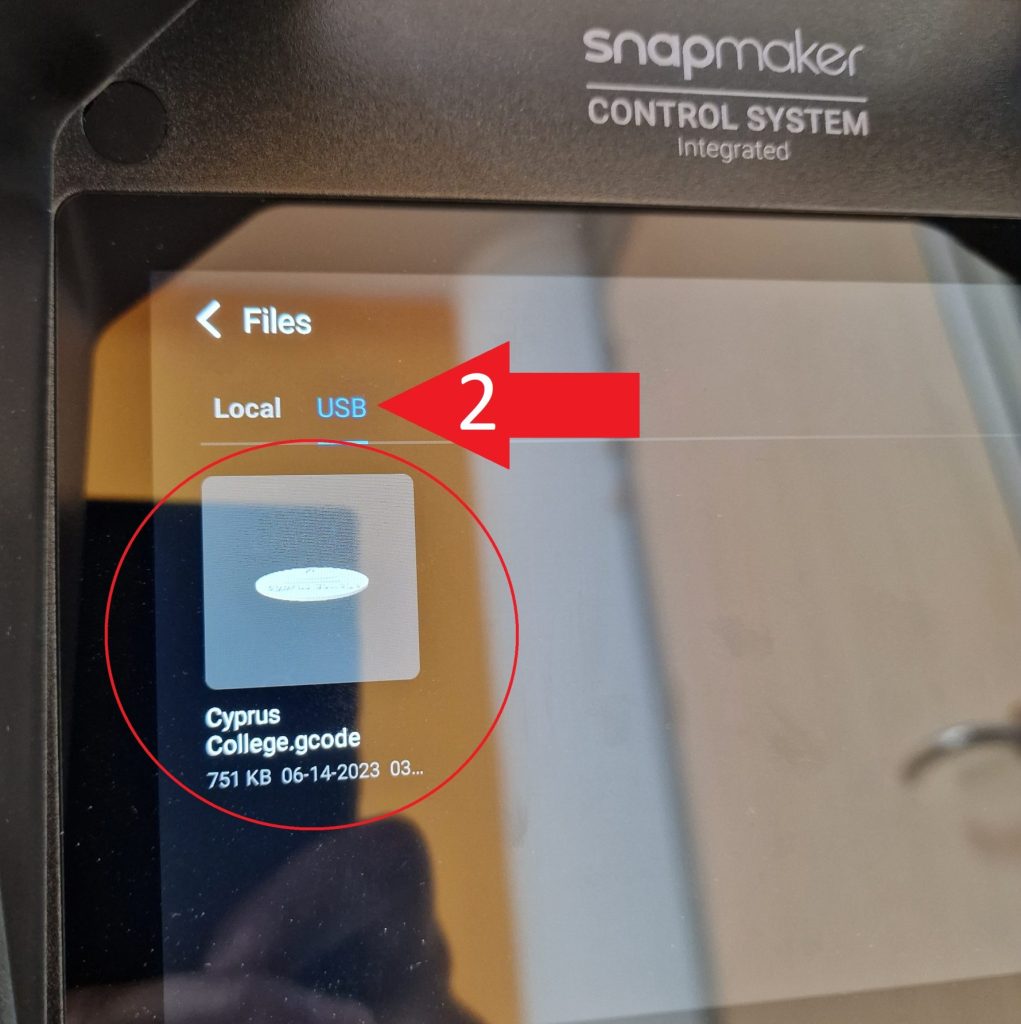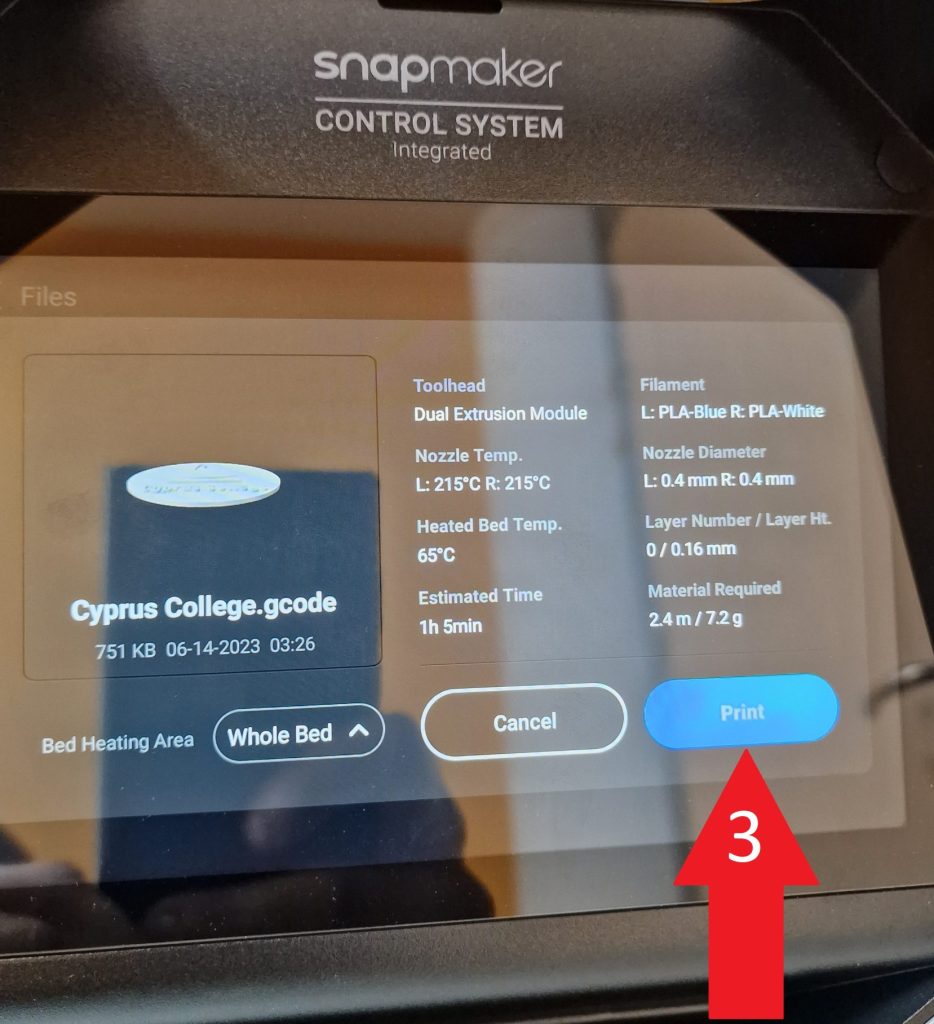Snapmaker Artisan - 3D Printing
Snapmaker Artisan is a multi-functional crafting machine. It offers 3D printing (double-extrusion 3D printing), along with laser engraving and cutting, as well as CNC engraving and cutting. A rotary unit is available separately for 4-axis laser and CNC engraving.
Printing Process:
Step 1
Go to the Snapmaker Luban software and select 3D Printing.
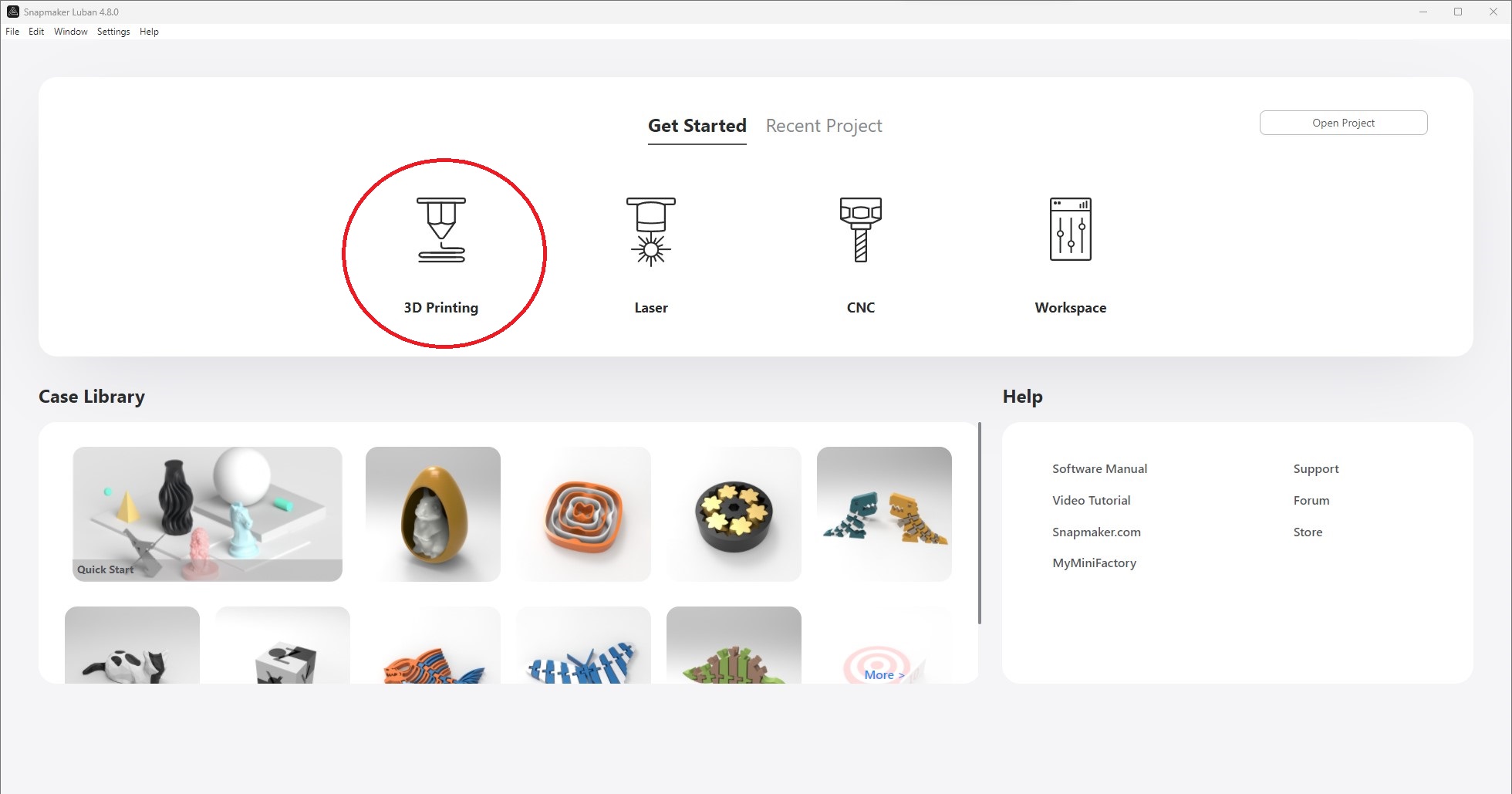
Step 2
Import the files you want.
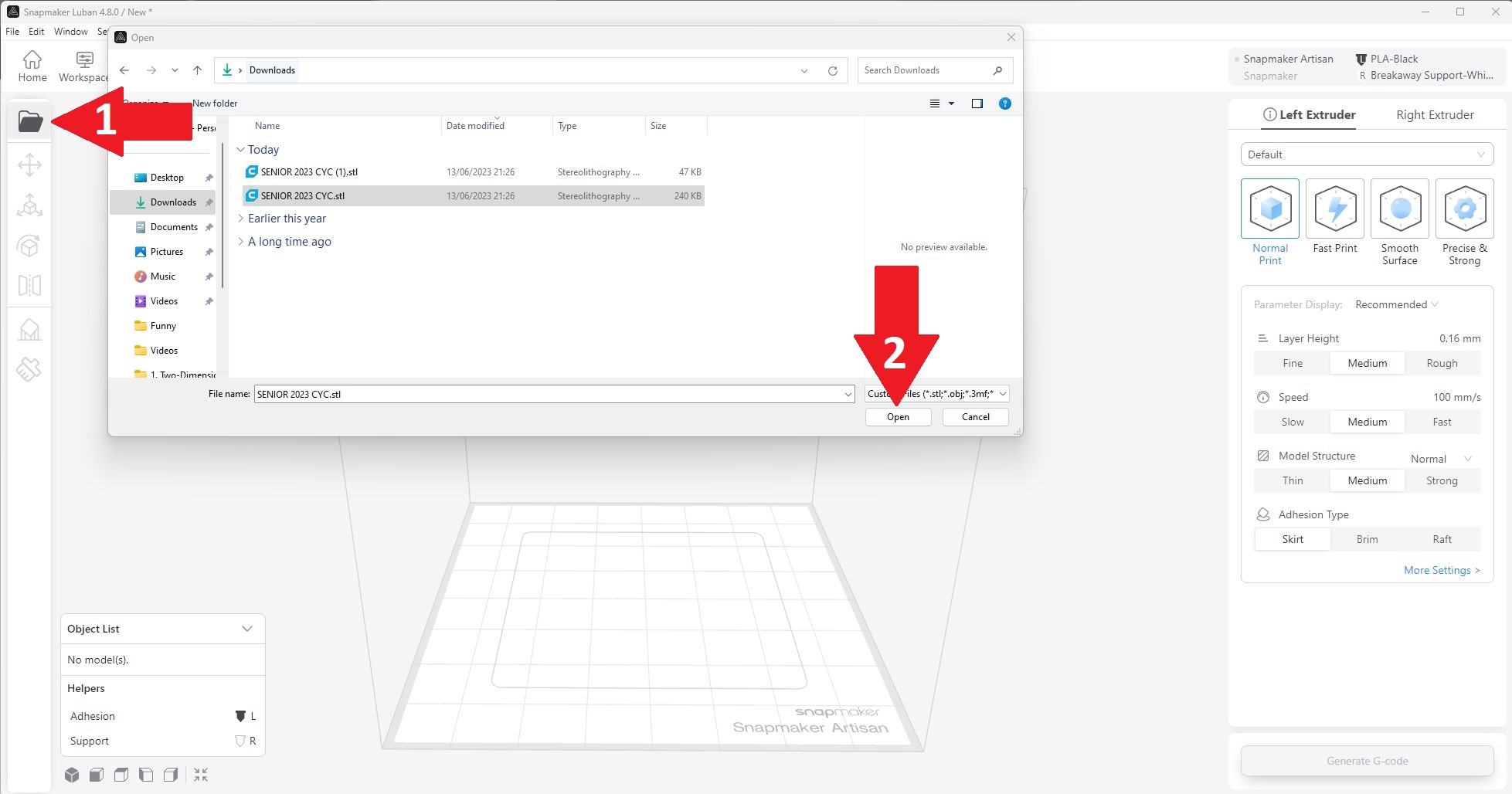
Step 3
- If you have two models and you want to print each one with a different color, then choose for each model which nozzle you want it to print from (there are 2 nozzles, Left and Right, and each one prints with a different material color).
- If you want to print only one model, you simply choose which nozzle to print from.
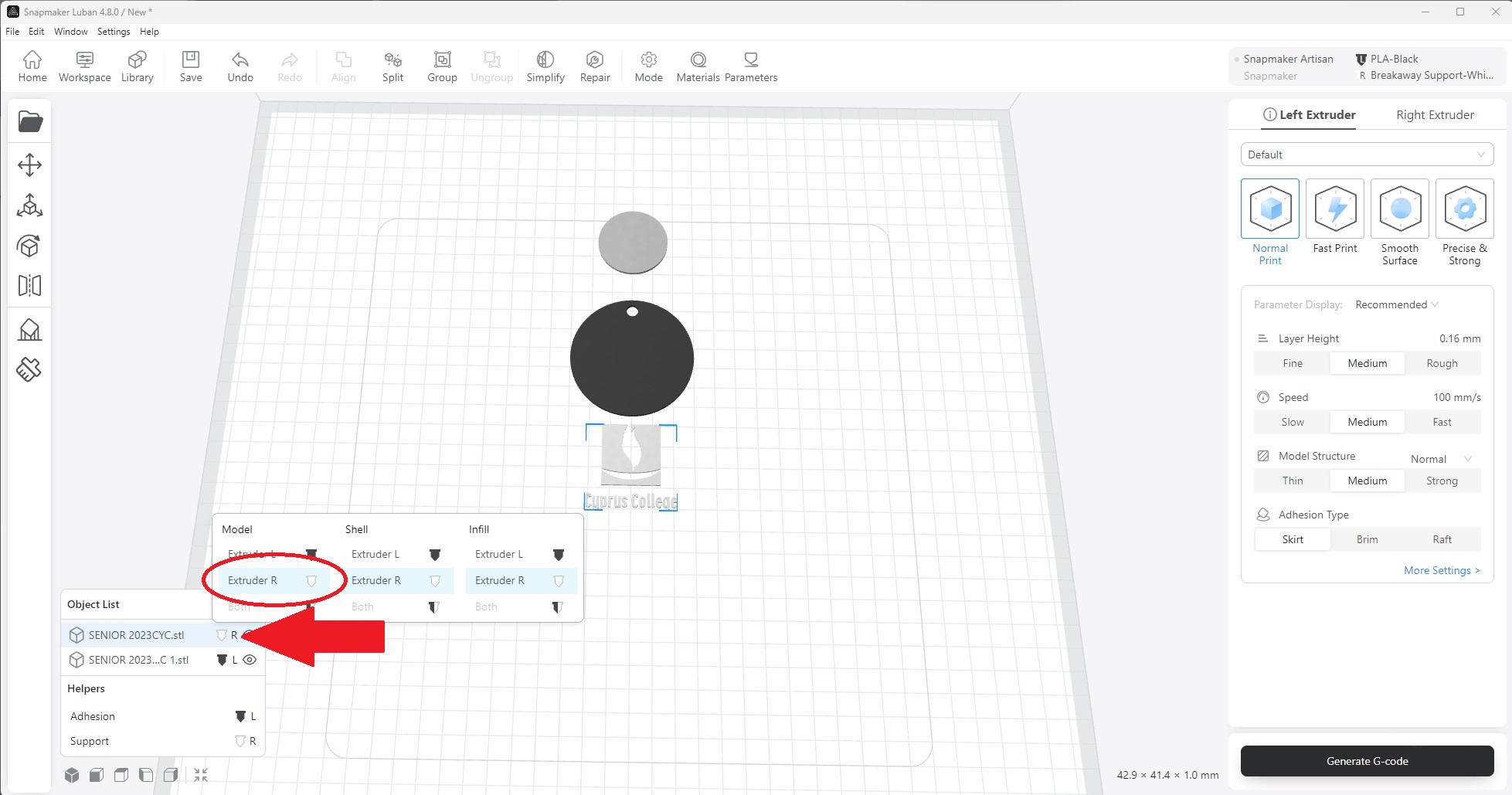
Step 4
This step is for when you have two models that you want them to align. Press CTRL + A and then select the Align option to make the alignment.
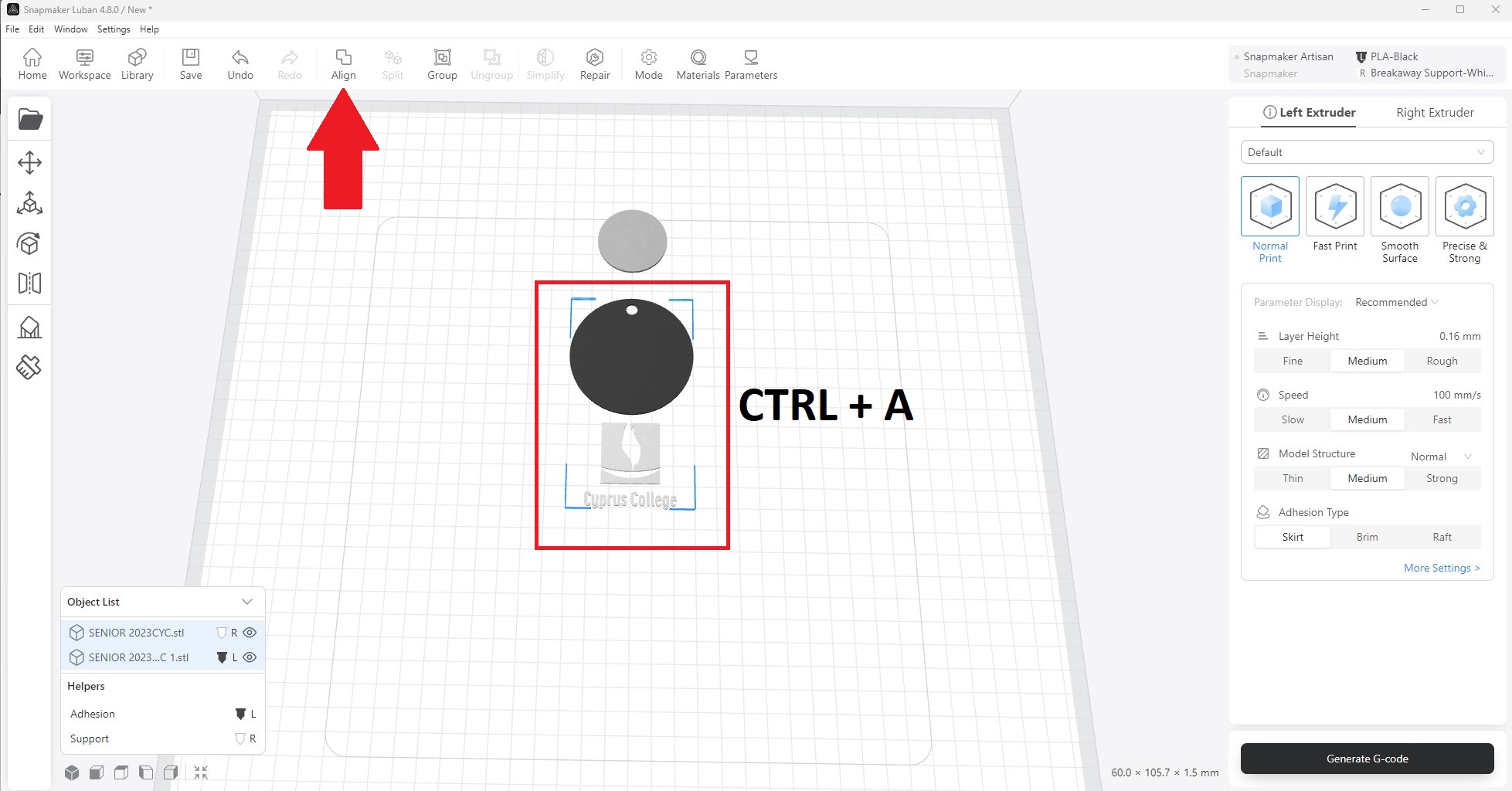
Step 5
Make the necessary printing settings for each nozzle (Type of Printing, Layer Height, Speed, etc.), if needed.
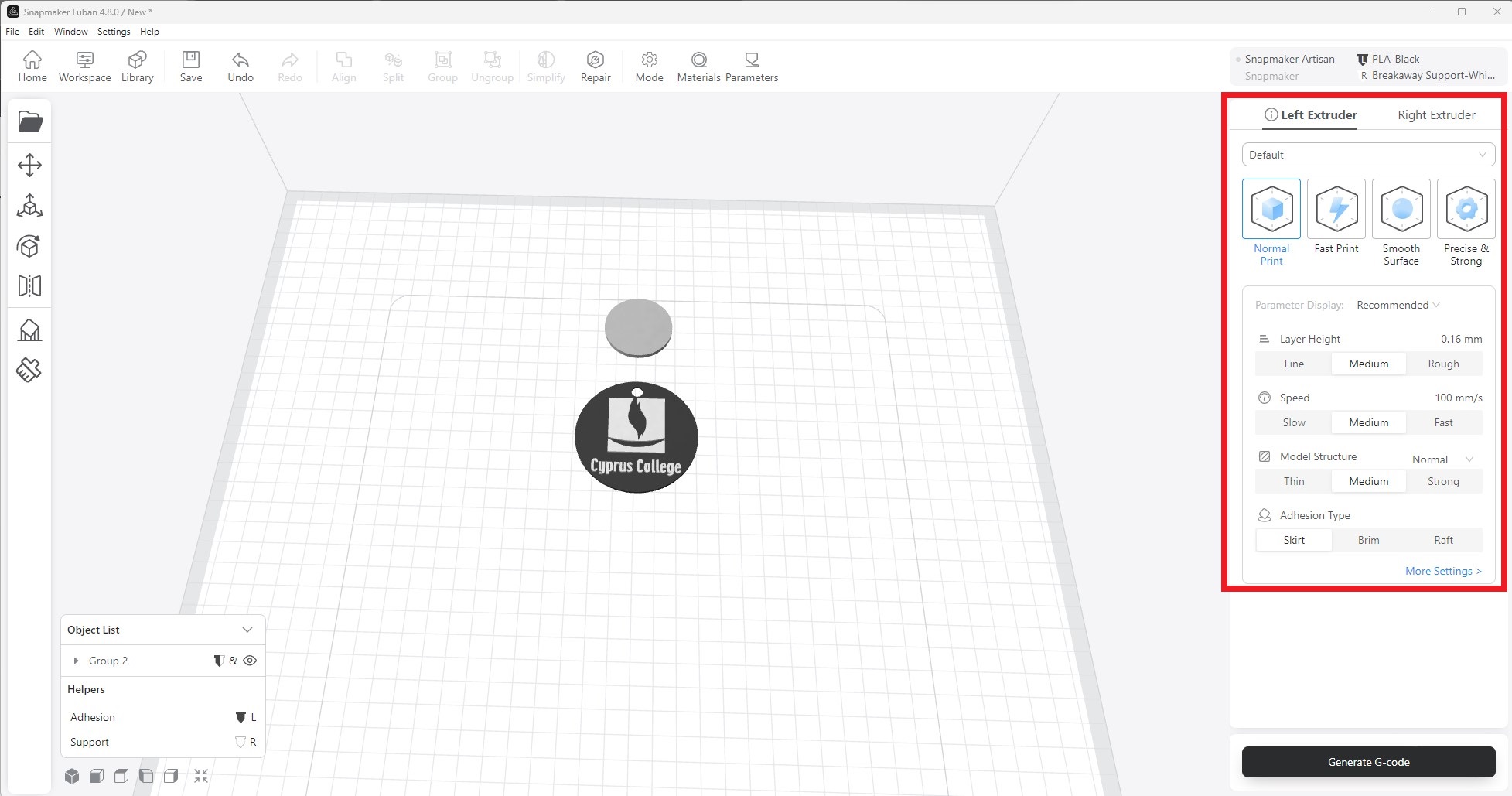
Step 6
Press Generate G-code.
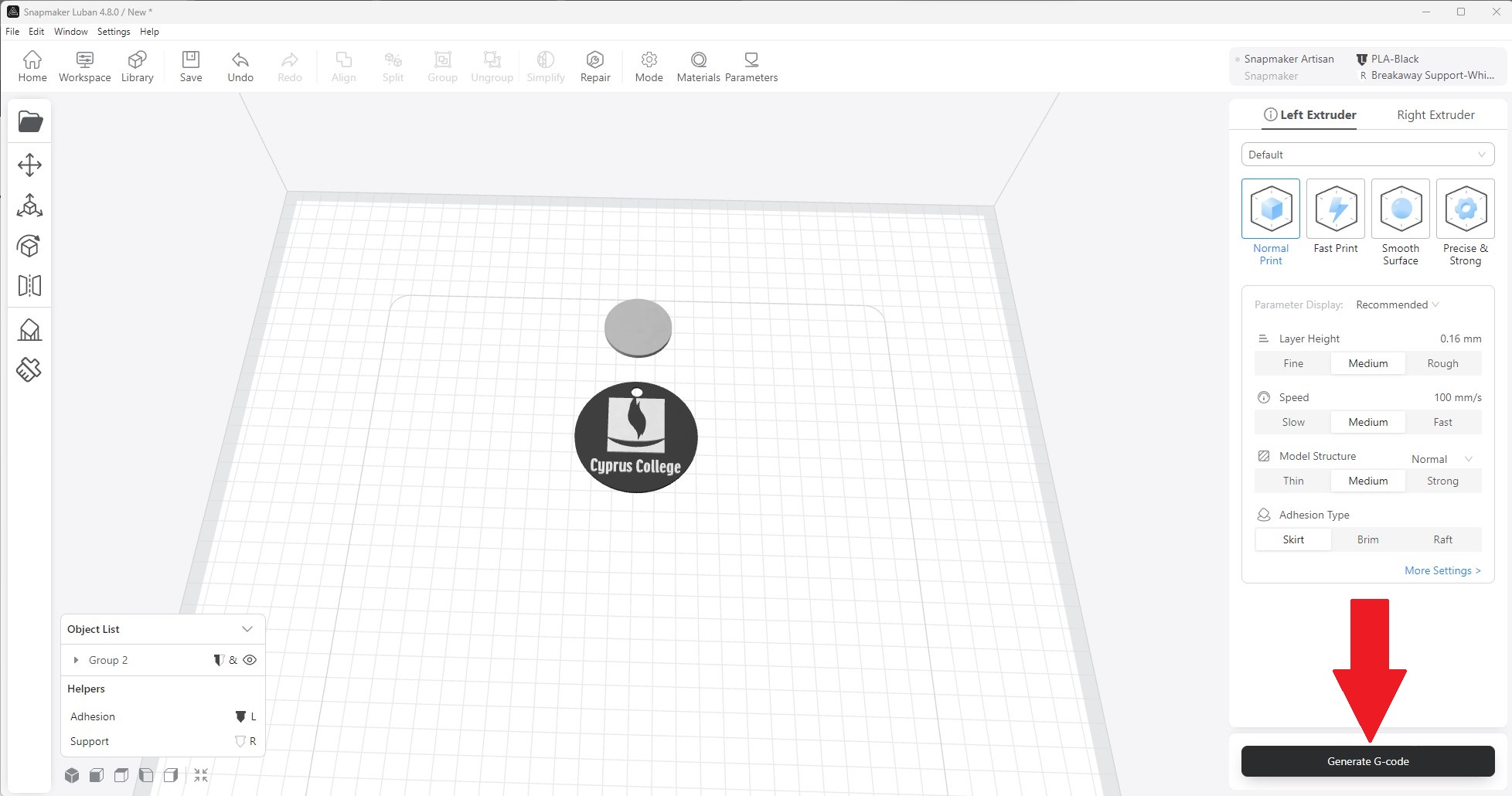
Step 7
Press Export and then it gives you two options:
- Load G-code to Workspace: If you choose this, a window will open in which you can connect to the 3D Printer via IP address and send the file for printing.
- Export G-code to file: This will create a file which will contain the G-code. You will save this file to the USB Stick and manually put it in the Artisan Controller for printing.
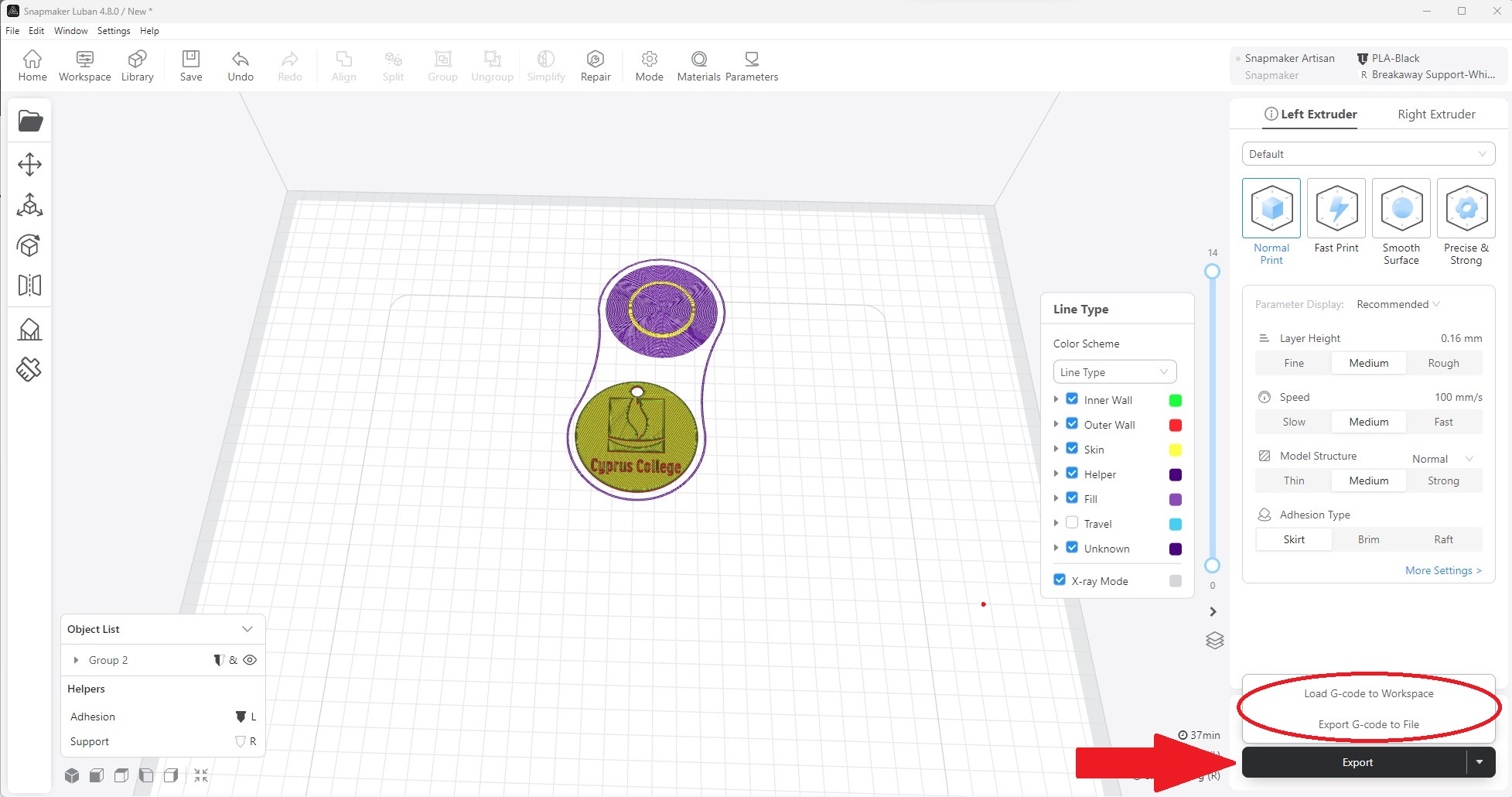
*Follow the Steps 8 and 9 only if you selected Load G-code to Workspace.
Step 8
Connect to Artisan.
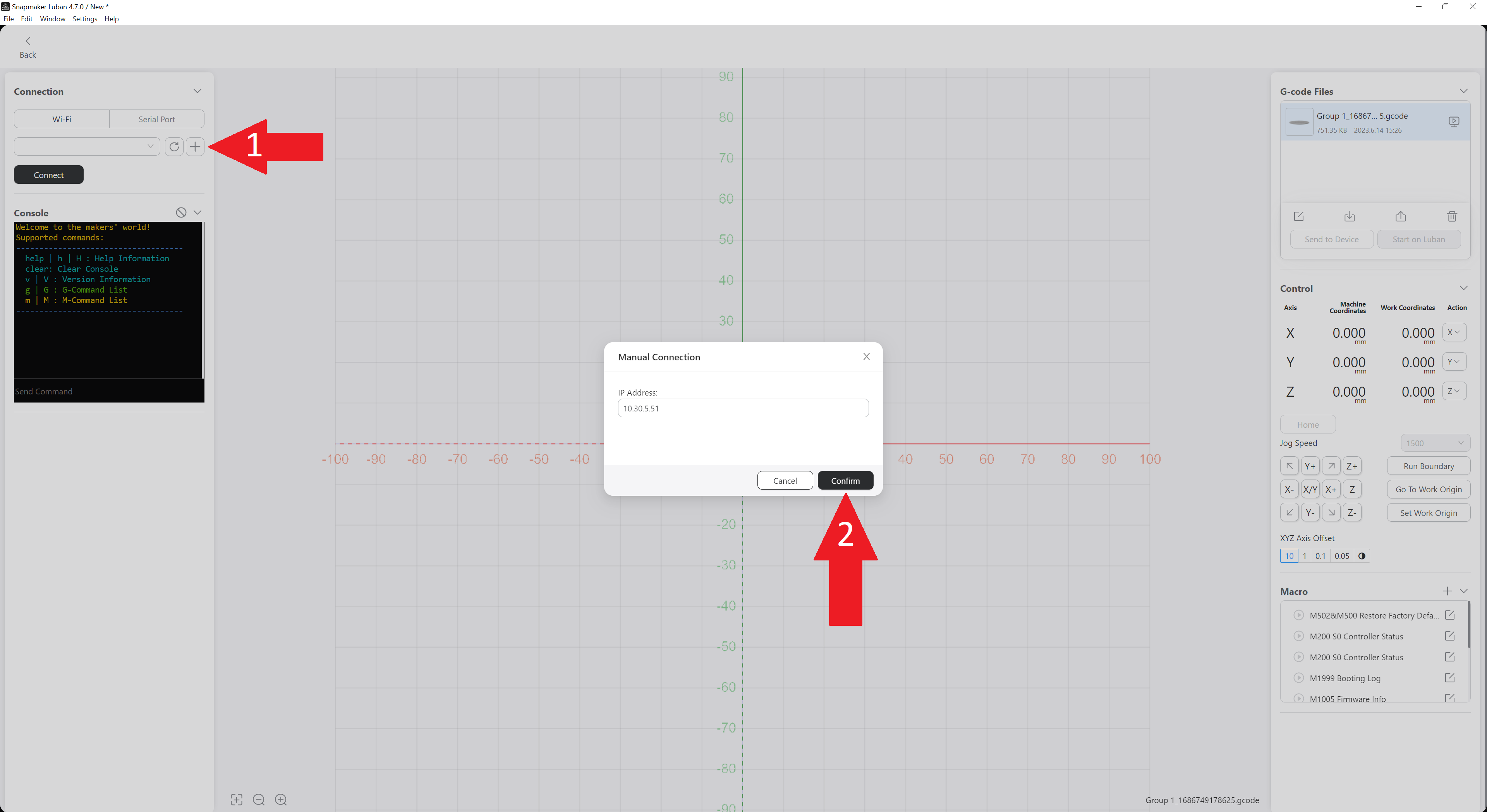
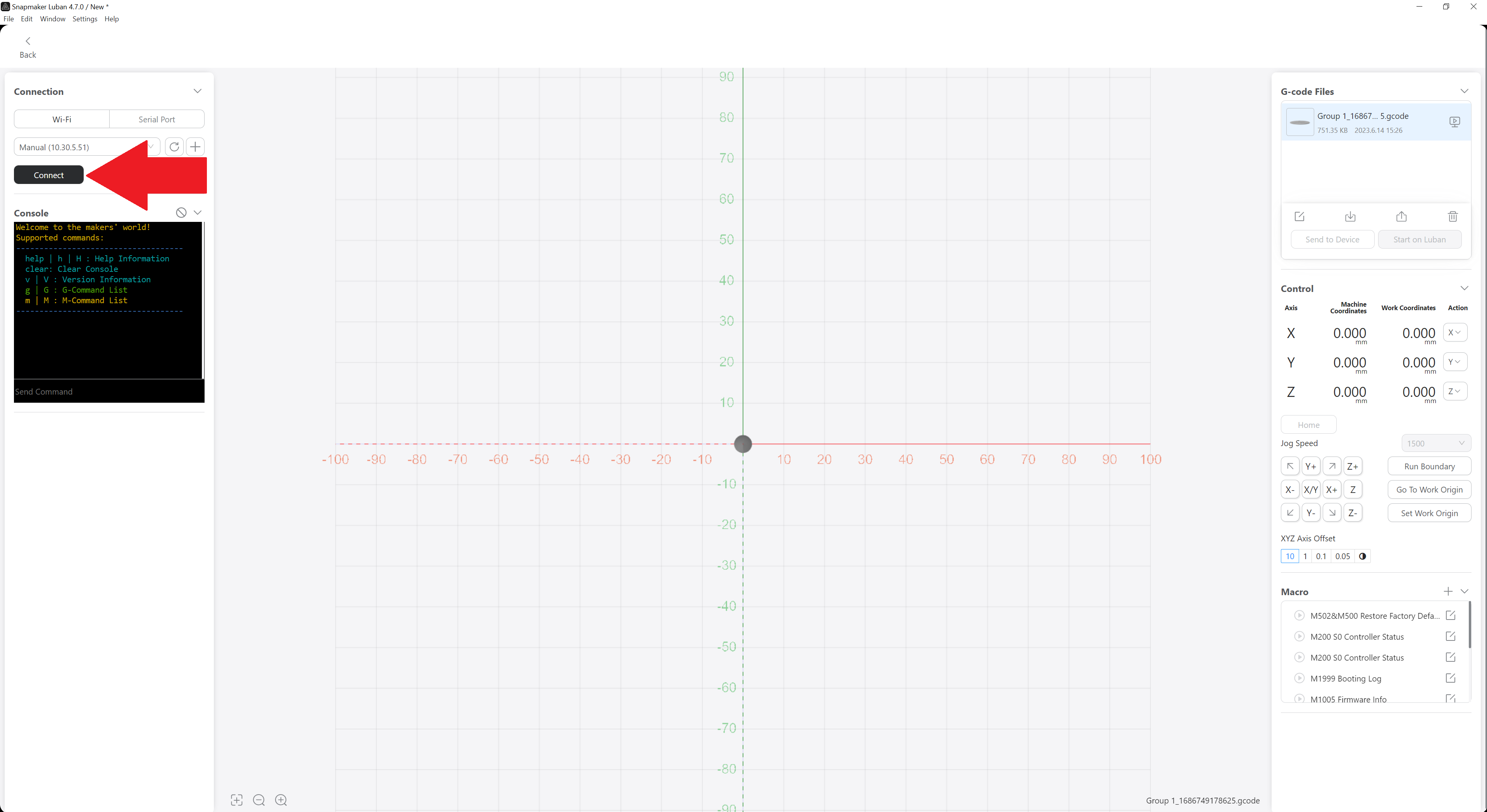
Step 9
Press the button Start on Luban and the printing will start.
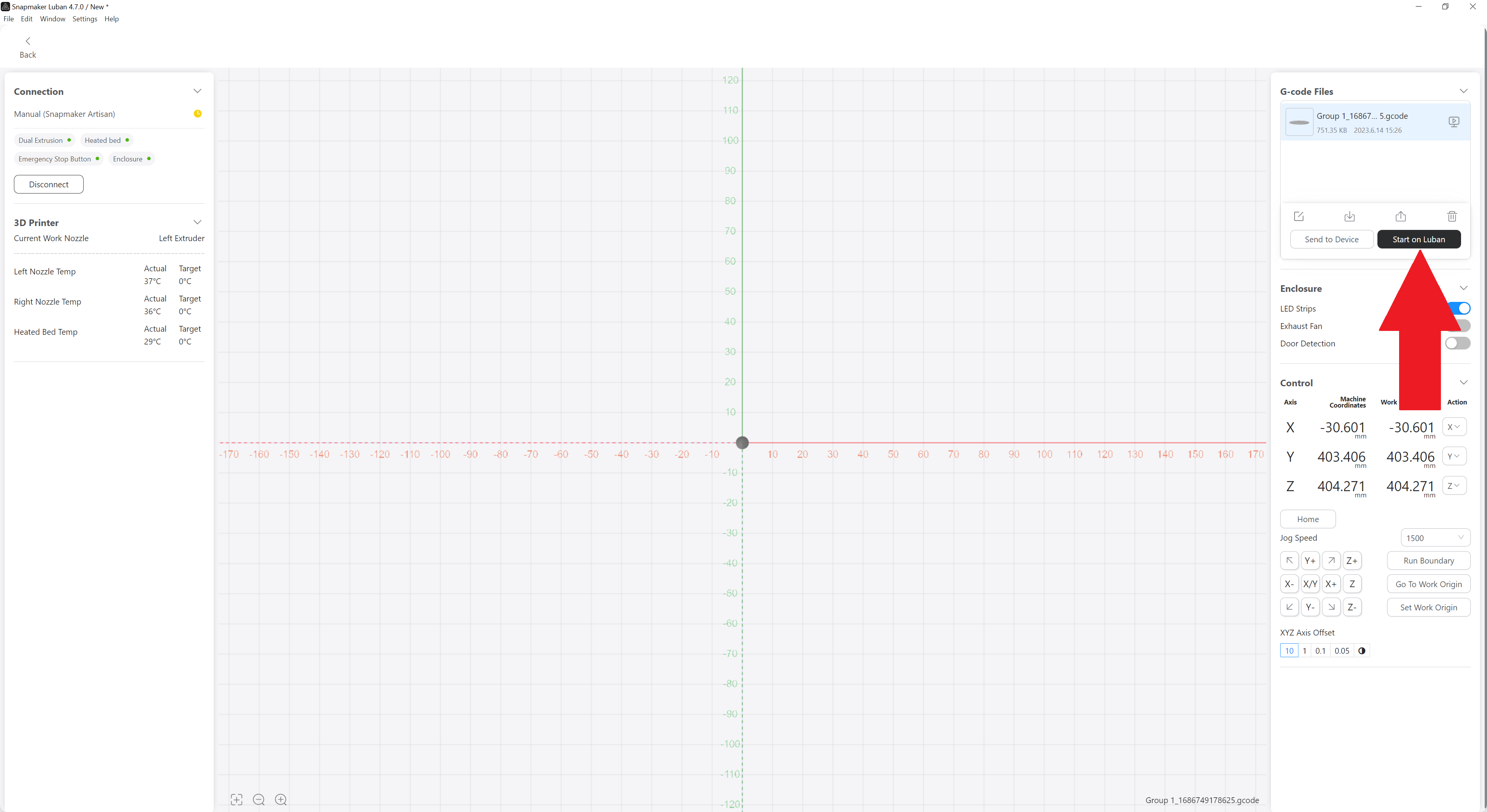
*Follow the Steps 10, 11 and 12 only if you selected Export G-code to file.
Step 10
Choose where you want to save the file and then move it to the USB Stick or save it directly to the USB Stick.
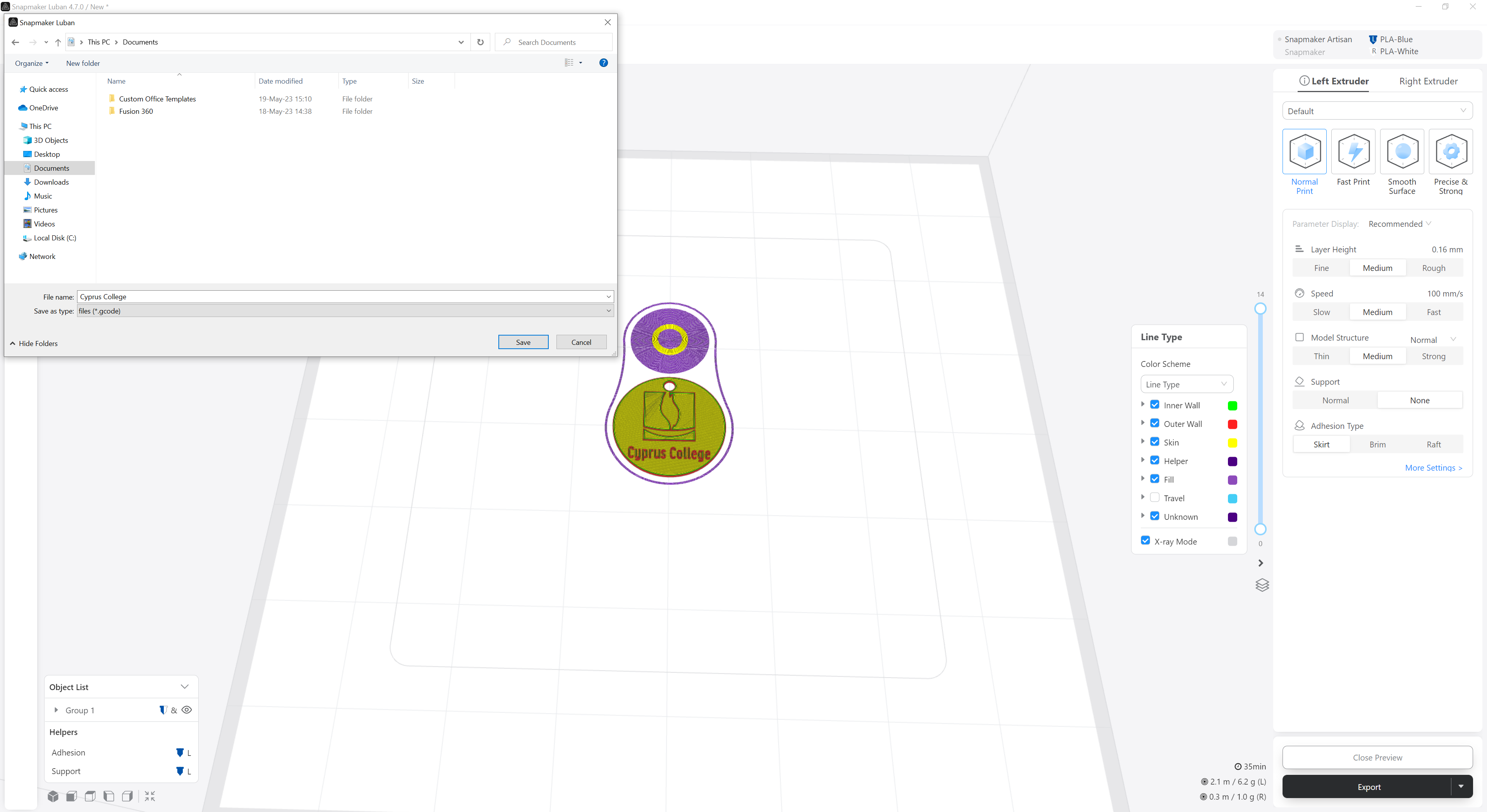
Step 11
Insert the USB Stick in the Artisan Controller System.

Step 12
- Press the Start button.
- Select the USB option and click on your file.
- Press the Print button and the printing will start.